Leads from a local area are important to grow your business. And the purpose can be achieved by local SEO. As we all know that WordPress is not only the most flexible open source CMS (Content Management Systems) in the global market. It too has more than 52 million active users. So here in this, we will talk about how to optimize WordPress website for local SEO.
Often, it is said that it powers 38.8% of all the websites. Because it’s very simple and eco-friendly. Well, WordPress has a robust SEO platform for the self. And has fueled a considerable amount of the web.
However, Google itself ensures that its search engine robot must crawl all the WordPress sites. Which somehow help to look at how we can optimize our site.
Thus, this is what we are elaborating here! Keep reading…
WordPress as an SEO Platform
As we have discussed above that it is a self-robust SEO platform. So far the WordPress you are using. Looks quite different from the default WordPress installation you are likely to use for your business.
However, when your site is developed. Then it has likely increased the functionality by a wide range of plugins. And it increases the range of selecting the themes for your site. The content will also be added. And ideally, it has been classified into a sensible, hierarchical fashion.
This layer of CMS (Content Management System), themes, plugins, and content can create a lot of extra thin content on your site.
That’s why our goal is to filter out anything that should not be present for users. And to ensure that the search engine knows that this is to be ignored.
What is Local SEO?
Local SEO stands for local Search Engine Optimization. And it is, becoming one of the basic concepts of every business. And the brand that wants success across search engines.
Local SEO is mainly working on providing results. That is relevant to a user, based on their current location. If I search for “best web design company in India” on my browser right now, Google would help me with results that are nearest to me.
Optimizing WordPress Website for Local SEO
Well for optimizing WordPress Website we need to follow out some of the steps. Which are as follows:
1: Select the Right Hosting Plan
The very first thing you need to do, for optimizing your WordPress Website is the selection of the right hosting plan. Thus, if your server is taking an age to process HTTP requests and MySQL commands then you are fighting a battle.
Performance services like GT Matrix will advise you of the accurate server response time of your server. Well, I recommend testing the response time of your own website against similar websites.
For example, if you run a photography blog. Then see how your server response time compares to other photography blogs within your niche. Often, any of the hosting plans will suffer from insufficient RAM and CPU throttling.
Thus, you need to pay attention to what your site needs. So that it runs smoothly. Select a hosting plan that can efficiently control the traffic spike.
2: Work With a Fast WordPress Theme
It means to select a theme which response in a bit of time. And a design that is badly coded, or uses images in the entire design, will add unnecessary weight to your page.
However, it is common for some of the WordPress Website themes to be a few megabytes in size. Such a design can add a few seconds to your page loading time.
Therefore, choose a design optimized for desktop, tablet, and mobile devices.
3: Optimize Your Content
The content offering is the most important assets on the website. Having a great website structure, fast loading time, and tons of safety measures. Which will not help you if the content is not up-to-date.
So, before you can think about the optimization of the content. You need to be with something your audience finds valuable. Once you understand this thing, you man turn your solutions into all sort of the compelling content, from the video to blog posts to infographic, which keeps them coming back.
Once if you get the great content, the next level can seem a little daunting: On Page Optimization. We can enlist the help of basic tools like Yoast and All in One SEO Pack.
4: Drive Your Plugins
This step requires you to think of plugins. Thus, before installing a plugin on your WordPress Website. Ask yourself is this plugin really necessary for your site.
Plugins are one of the biggest reasons for WordPress websites being slow. However, the more plugins you without research, the more likely you will face performance issue. Many of the plugins are known for causing sites to be slow.
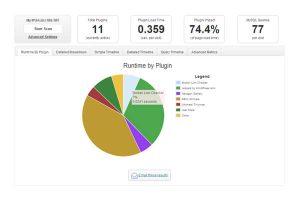
A plugin which I highly recommend you to use is P3 Profiler. This plugin is developed by GoDaddy and this plugin will show you exactly how much load time your plugins are adding to your site.
5: Add Your Company’s “Google My Business”
Aside from having the good-optimized site, the most important web property for the local SEO is its Google Business page.
Once called Google Places pages and later Google plus Local pages, Google My Business are listings that appear in the local 3-pack search results shown on the map. These coveted listings are reserved for only 3 businesses in which Google views to be most authoritative and the relevant.
As a result, these search results provide the exclusive marketing real estate for the local business trying to optimize its website presence. Thus, if you want to know how to create and attract the customers. Then feel free to move along with our blog on How to attract the customers with Google my business listing.
6: Empty Your Trash
WordPress 2.9 introduced the WordPress trash system, thus, whenever the content is removed. It may be a comment, post, page, media, etc it is sent to trash. From there, means from the trash section the content can either be permanently restored or removed.
In other words, it is a fail-safe system that helps you recover anything that was accidentally destroyed/deleted. It may take a lot of unnecessary space in the database of your site.
Often, said the huge the database, the longer it will take to retrieve the information from it. Well, by default the WordPress automatically delete the trash files after thirty days. However, you may reduce this to seven days by adding the following code lines to the wp-config.php file.
| define (‘EMPTY_TRASH_DAYS’, 7); |
Note: For completely disable the trash system use the following code lines to the same file.
| define (‘EMPTY_TRASH_DAYS’, 0); |
7: Consider Not Using the Official Social Media Buttons & Widgets
For most of the website owners. Social Media Traffic is the only way to the only rank. That is why the social media sharing buttons are very important on website design.
The official sharing buttons are popular because they denote the number of shares of a page. Unfortunately, the official sharing buttons from services like Facebook and Twitter can increase the load time.
By simply changing text links or locally stored social media images. You could reduce your page size by the megabyte.
8: Add and Combine CSS and Javascript
As we all know that each call in your CSS and JavaScript files is an HTTP request.
It means when someone visits your web page. Their PC sends a request for a file. And then the server sends it back. The more requests are for your server, the more time it takes to load your pages.
However, PHP5 application Minify combines multiple CSS and Javascript files into one file. This greatly reduces the number of HTTP requests, the application also removes unnecessary whitespace and comments from the post.
9: Enable Browser Caching
You must enable browser caching option. Well, some of the biggest files on your site rarely change. Often, this includes CSS files, JavaScript files, your site logo, etc. and the way to take advantage of this is to enable browser caching option.
Some of the most popular caching plugins include WP Super Cache, W3 Total Cache, and WP Fastest Cache. However, all three plugins are available for free of cost.
You can enable browser caching option by adding the code to your .htaccess file. Often, if you wish to create or edit a .htaccess file. Then feel free to move along with our blog on 3 Easy Steps to Create and Edit .htaccess File in WordPress.
Well, let’s get cracked to the code which is to be added in the .htaccess file provided as follows:
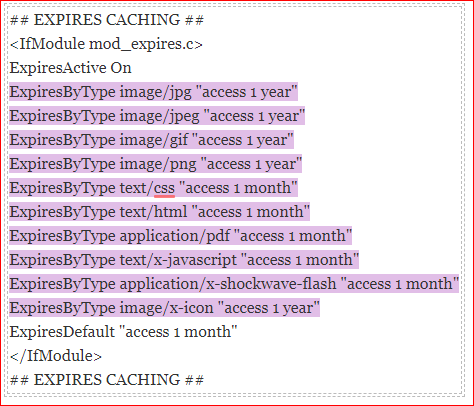
10: Install a Cache Plugin
The first thing you need to do just install and activate the cache plugin on your WordPress Website. However, if you are not very of doing so then, feel free to move along with our blog on How to Install a Plugin in WordPress?
After installing the plugin. Activate it, often, this plugin allows you to publish static HTML files instead of dynamic files. This reduces the time of a page to load. As there are no PHP[ or MySQL commands to execute.
In addition, caching features include minification, caching of feeds, Gzipping, Content Delivery Network (CDN) support, etc.
Conclusion
Here, in this blog, we have discussed How to Optimize WordPress Website For Local SEO.
Often we concluded its layout, WordPress as an SEO platform, its definition, and the key steps for the same in details. They do add value to any blog post. And, this leads to the end of the blog.
We hope this blog helped you. However, if you found the blog useful, do not forget to use the comment section provided below. Also, share the blog with your peers. You are on your way to getting more exposure.

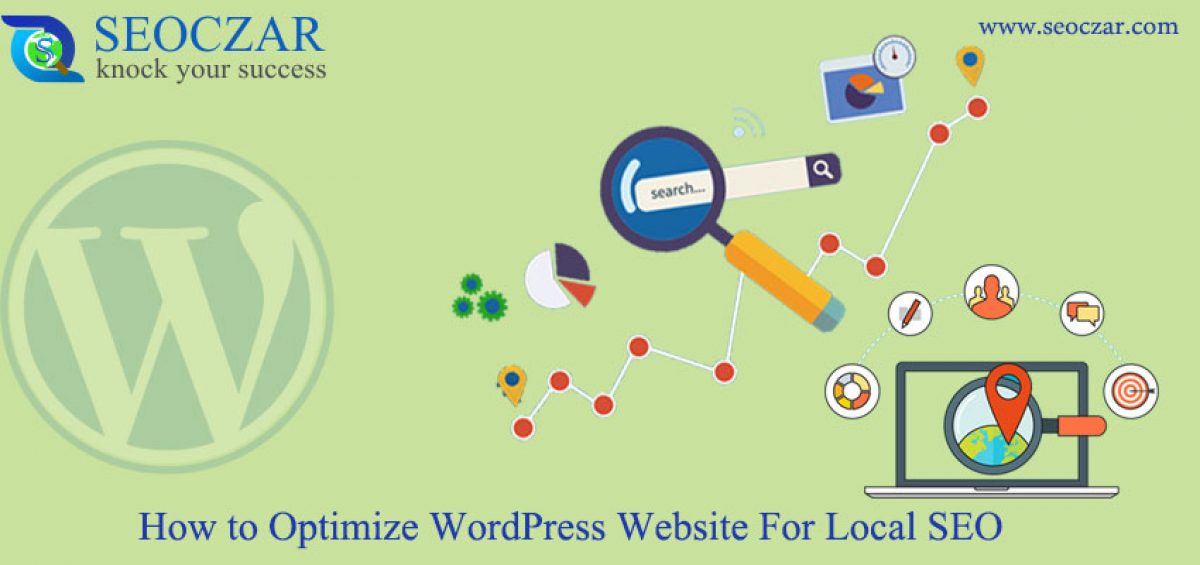
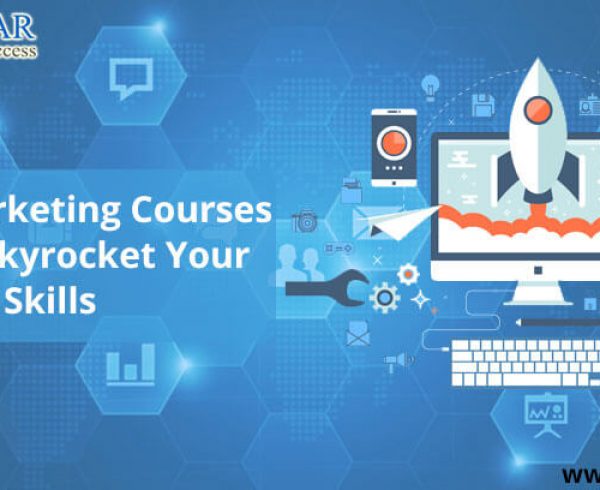
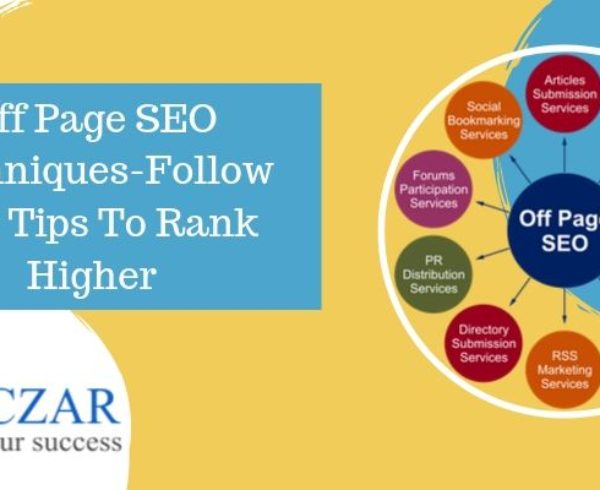

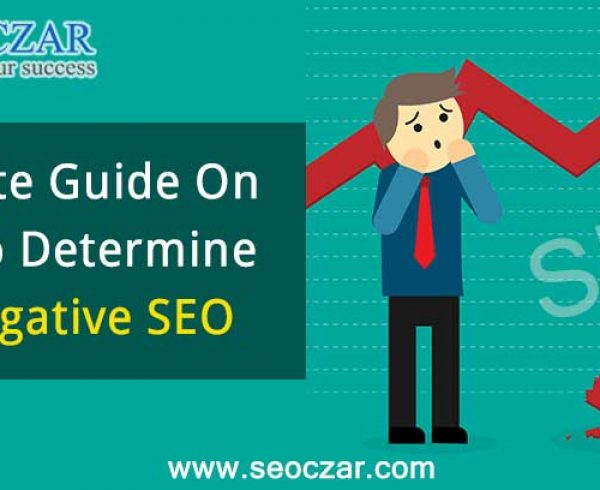
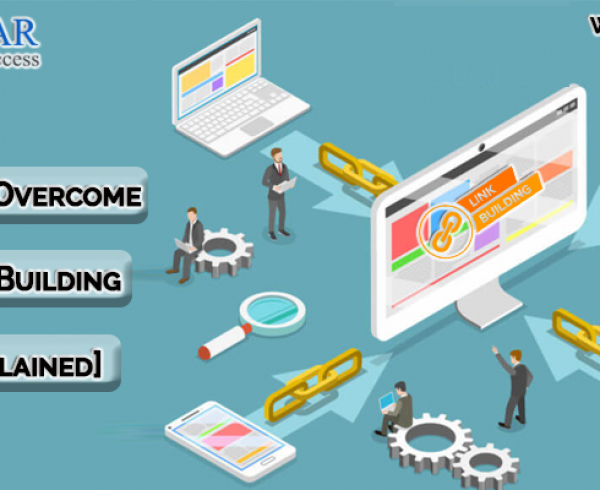
Leave a Comment